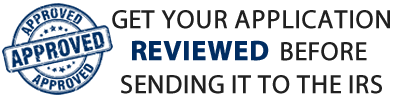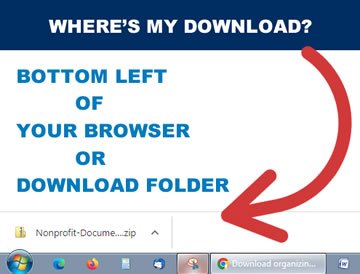 If you’ve made a donation and would like to download the organizing documents templates, please enter your First Name, Last Name, Phone Number and PayPal Transaction ID (Receipt Number) in the form below and click on “Download the Documents” button. These fields are all required fields.
If you’ve made a donation and would like to download the organizing documents templates, please enter your First Name, Last Name, Phone Number and PayPal Transaction ID (Receipt Number) in the form below and click on “Download the Documents” button. These fields are all required fields.
Your transaction ID number can be found on your receipt from PayPal or by logging in to PayPal directly.
If you have any question or have any problem downloading these files, please use the Contact Page to get in touch with me and I’ll take care of it.
Thank you again for caring and keeping this site alive.
Please Note: If you're using Safari as your browser, STOP, switch to Google Chrome or any other browser now or your download may fail due to Safari's latest bug. Your documents will be downloaded as a zip file to your computer and this page will refresh!
Frequently Asked Questions
My file doesn't download, it just refreshes the page. What can I do?You're most likely using Safari Browser on Mac. Switch your browser to Google Chrome or any other browser and try again.
I haven't got a Transaction ID Number, where do I get it?If you’ve just donated and haven’t received your Transaction ID Number yet, please give it a few minutes, as PayPal is a little slow in sending out the number.
How do I contact you for my Consultation?For those of you who've contributed $50 or $100 for consultation, Please send me an email through the contact page to schedule a time.
The documents I downloaded won't save my edits, what's wrong?When you download the documents, they come in a compressed ZIP folder which needs to be decompressed and extracted first. If you don't extract the files, all your edits will be lost when you close the document. To extract the files, do the following:
On Windows:
To extract the entire contents of the compressed folder, right-click the folder, click Extract All, and then follow the instructions.
On Mac:
Double-click the zip file and the file or folder will be decompressed into the same folder the compressed file is in.